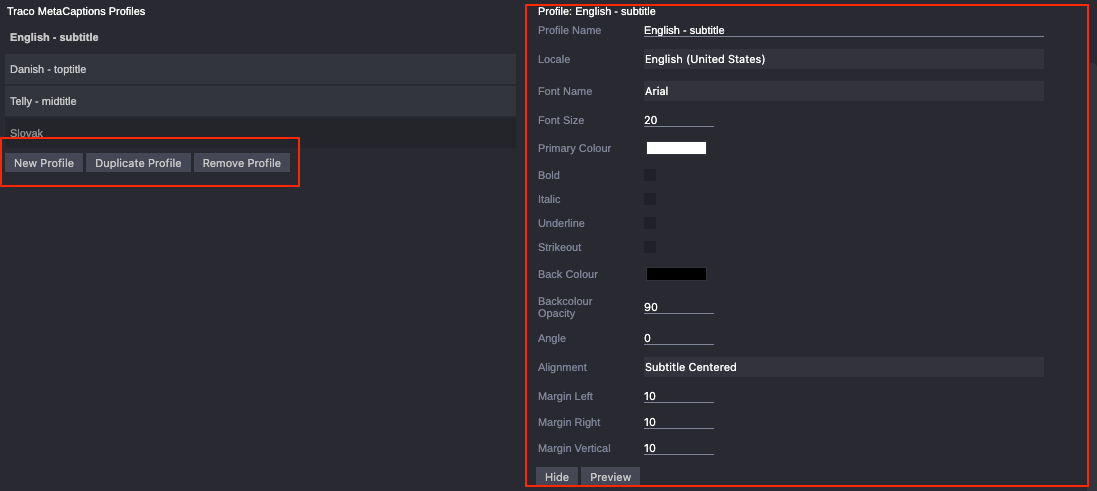Copyright © 2021 Traco Systems a.s.
version 2021.7
Introduction
This is the essential guide to Traco GFX Administration, covering all the major tasks that administrators need to complete. Configuration of the Traco GFX app in Cloud UX is very straightforward and does not require regular maintenance.
All important settings can be found in the Cloud UX Administration interface and are accessible only for Cloud UX administrators.
Register MOS Server ID in iNews
Viz MOS server ID must be specified in the iNews MOS-MAP queue. Otherwise, the Rundown app in Cloud UX will reject drops of MOS items to a story.
- Connect to iNews server using iNews desktop app or Cloud UX
- Navigate to SYSTEM folder, open MOS-MAP queue, and select the first story (named 'MOS-MAP')
- Add your MOS server ID and display name between TABLE-START and TABLE-END lines:
TABLE-START ... mymos-server my-mos-server-title ... TABLE-END
- After saving the story with new MOS mappings, re-login in to Cloud UX to pick up the new settings
Cloud UX | Traco GFX Administration Interface
Here is the list and description of all available settings for the Traco GFX app. After changing the settings the administrator has to manually save the changes with the Save button at the bottom of the page.
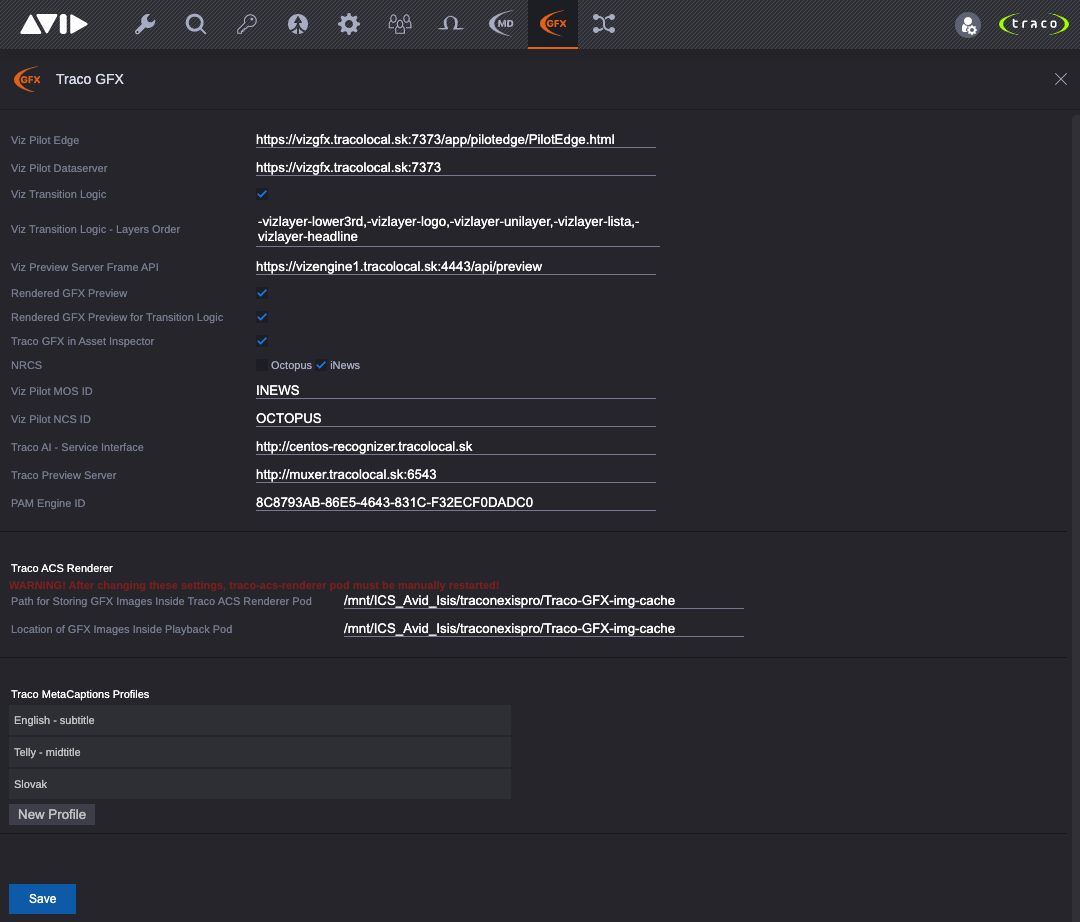
General
- Viz Pilot Edge: URL of the Viz Pilot Edge (https://<pilot_edge_fqdn_or_ip>:<port>/path). IMPORTANT! Must be HTTPS with a trusted certificate.
- Viz Pilot Data Server: URL of the Viz Pilot Data Server (http(s)://<dataserver_fqdn_or_ip>:<port>).
- Viz Transition Logic: Enable/Disable Working with Viz transition logic within Traco GFX.
- Viz Transition Logic - Layers Order: This determines the z-index (order) of layers when displaying them in the sequence timeline. Layer names must exactly match with the layer names defined in Viz scenes and must be prefixed with "-vizlayer-". Order of the layers must be defined ascending, starting from the lowermost.
Layers not defined in this field will deafult to DEFAULT layer with the lowest z-index. - Viz Preview Server Frame API: URL of the Viz Preview Server Frame API or Viz Connection Broker (http(s)://<preview_frame_api_fqdn_or_ip>:<port>/api/preview)
- Rendered GFX Preview: Allow/Prevent animation rendering of dataelements' preview in Cloud UX | MediaPlayer.
IMPORTANT! Rendering the preview can overload the Viz Engine(s) used by the Preview Server Frame API if the number and performance of Viz Engines used for rendering is not adequate for the number of requests. - Rendered GFX Preview for Transition Logic: Allow/Prevent animation rendering of dataelements' preview in Cloud UX | MediaPlayer for transition logic dataelements.
IMPORTANT! Rendering the preview can overload the Viz Engine(s) used by the Preview Server Frame API if the number and performance of Viz Engines used for rendering is not adequate for the number of requests. - Traco GFX in Asset Inspector: Future use. Leave disabled.
- NRCS: Enable/Disable integrations with the selected NRCS. Supported NRCS are iNews and Octopus.
- Playout MOS ID: (Octopus only) Video Playout MOS ID where MOS placeholders will be created (for example iNews Command).
- Playout NCS ID: (Octopus only) NRCS ID for creating Video Playout MOS elements.
- Pilot MOS ID: Viz Content Pilot MOS ID. For more details see Viz Pilot MOS Gateway documentation.
- Pilot NCS ID: NRCS ID for creating MOS graphical elements.
- Traco AI - Service Interface: URL of the Traco AI API (http://<tracoai_api_fqdn_or_ip>:<port>). Defining Traco AI is necessary only when integrating with Traco AI.
- Traco Preview Server: URL of the Traco Preview Server (http://<traco_prreview_server_api_fqdn_or_ip>:<port>). Used for Traco MetaCaptions. For details see Traco Preview Server Documentations.
- Production Engine ID: Interplay (Media Central | Production) Engine ID. This can be identified by using Interplay Access or by parsing the interplay-pam systemID from the Cloud UX url when PAM asset is opened.
Traco ACS Renderer
- Path for Storing GFX Images Inside Traco ACS Renderer Pod: Relative path inside the traco-acs-renderer pod, where the GFX preview images will be saved. Consult changes with Traco technicians.
- Location of GFX Images Inside Playback Pod: Relative path inside the avid-playback pod, where the GFX preview images are stored. Consult changes with Traco technicians.
Traco MetaCaptions Profiles
Below the basic settings are the settings for MetaCaption profiles. Administrators can define new profiles, duplicate and remove existing.
Clicking on a existing profile will show it's style editor on the right side. After changing style's properties, the style can be previewed by clicking the Preview button. Styles's preview will work only if the Traco Preview Server is set in the basic settings.