Copyright © 2024 Traco Systems a.s.
version 2024.3.0
- Introduction
- Register MOS Server ID in iNews
- Administration Interface
- Settings Restore/Backup
- Tracks Mapper
- Maintenance and best practices
- Troubleshooting
- General issues
- MOS workflow
- Burn GFX workflow
Introduction
This is the essential guide to Traco GFX Administration, covering all the major tasks that administrators need to complete. Configuration of the Traco GFX app in Cloud UX is very straightforward and does not require regular maintenance.
All important settings can be found in the Cloud UX Administration interface and are accessible only for Cloud UX administrators.
Register MOS Server ID in iNews
Viz MOS server ID must be specified in the iNews MOS-MAP queue. Otherwise, the Rundown app in Cloud UX will reject drops of MOS items to a story.
- Connect to iNews server using iNews desktop app or Cloud UX
- Navigate to SYSTEM folder, open MOS-MAP queue, and select the first story (named 'MOS-MAP')
-
Add your MOS server ID and display name between TABLE-START and TABLE-END lines:
TABLE-START ... mymos-server my-mos-server-title ... TABLE-END
-
After saving the story with new MOS mappings, re-login in to Cloud UX to pick up the new settings
Administration Interface
Here is the list and description of all available settings for the Traco GFX app. After changing the settings the administrator has to manually save the changes with the Save button.
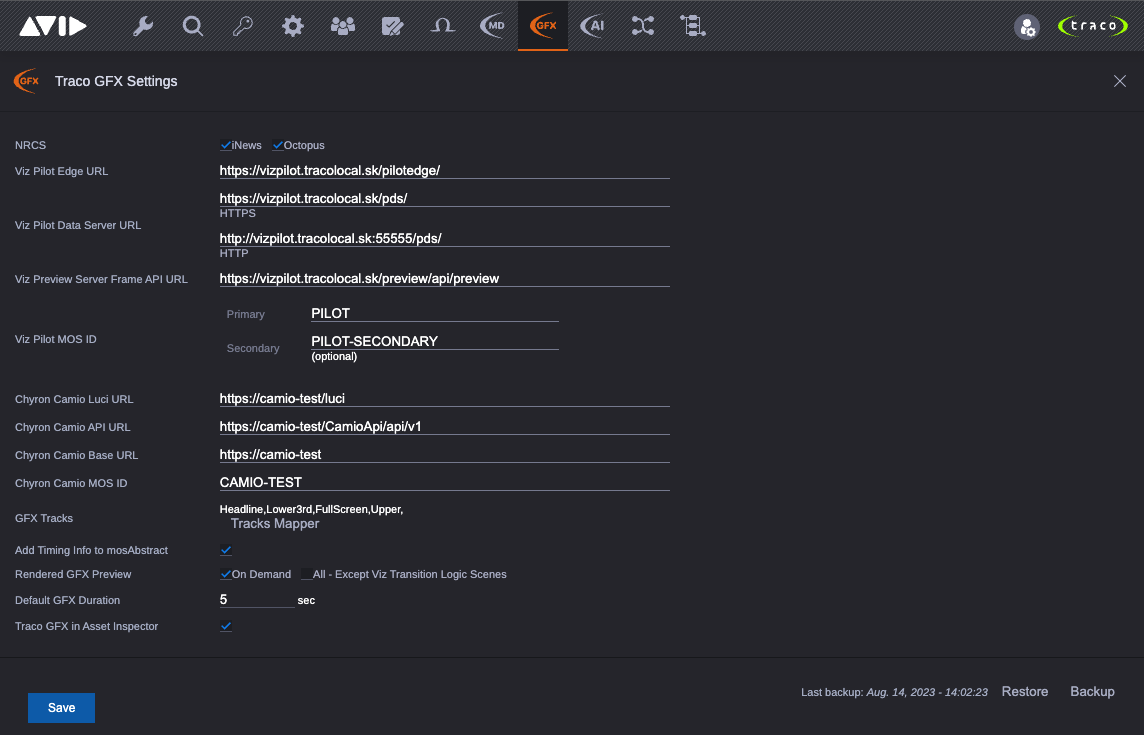
- NRCS: Enable/Disable integrations with the selected NRCS. Supported NRCS are iNews and Octopus.
- Viz Pilot Edge URL: URL of the Viz Pilot Edge (https://<pilot_edge_fqdn_or_ip>:<port>/path). IMPORTANT! Must be HTTPS with a trusted certificate.
- Viz Pilot Data Server URL: URL of the Viz Pilot Data Server (http(s)://<dataserver_fqdn_or_ip>:<port>).
- Viz Preview Server Frame API URL: URL of the Viz Preview Server Frame API or Viz Connection Broker (http(s)://<preview_frame_api_fqdn_or_ip>:<port>/api/preview)
- Viz Pilot MOS ID:
- Primary: Regular Viz Pilot MOS ID. For more details see Viz Pilot MOS Gateway documentation.
- Secondary: Used when the element's template has an assigned template tag TRACO_GFX_SECONDARY_MOS_ID
- Chyron Camio Luci URL: URL of Camio Luci (https://<camio_luci_fqdn_or_ip>:<port>/luci). IMPORTANT! Must be HTTPS with a trusted certificate.
- Chyron Camio API URL: URL of the CAMIO API.
- Chyron Camio Base URL: Base URL of Camio.
- Chyron Camio MOS ID: Camio MOS ID. For more details see Camio MOS Gateway documentation.
- GFX Tracks: List of the already created tracks in Tracks Mapper + Button for opening the Tracks Mapper tool.
- Add Timing Info to mosAbstract: If enabled, all timed GFX elements will display the timing info in the mosAbstract (e. g.: IN: 00:07 DUR: 00:10 | Traco/ Demo). This allows the users to see the timing from the iNews story.
- Rendered GFX Preview:
- On Demand: Allow animation rendering of dataelements' preview in Cloud UX | MediaPlayer.
IMPORTANT! Rendering the preview can overload the Viz Engine(s) used by the Preview Server Frame API if the number and performance of Viz Engines used for rendering is not adequate for the number of requests. - All - Except Viz Transition Logic Scenes: If enabled, all non-transition logic Viz graphics will be automatically rendered
- On Demand: Allow animation rendering of dataelements' preview in Cloud UX | MediaPlayer.
- Default GFX Duration: This will be the default duration of the GFX elemets when adding them to a story/sequence.
- Traco GFX in Asset Inspector: Future use. Leave disabled.
Settings Restore/Backup
In general, Traco GFX settings from this interface are stored in Avid ACS Attributes service, but using the Backup button at the bottom of this UI the settings can be backed up to the Traco ACS DB, from which they can be restored anytime clicking the Restore button. We recommend to do a backup of settings regularly, but mainly before Cloud UX upgrades.
Tracks Mapper
Tracks Mapper is used to create GFX tracks for Cloud UX timeline and map templates into them. Tracks can be created and organized based on any preferences. After adding a template to a specific track, all GFX elements created from the mapped template will be displayed in the corresponding GFX track in the timeline. Each template can be present only in one GFX track.
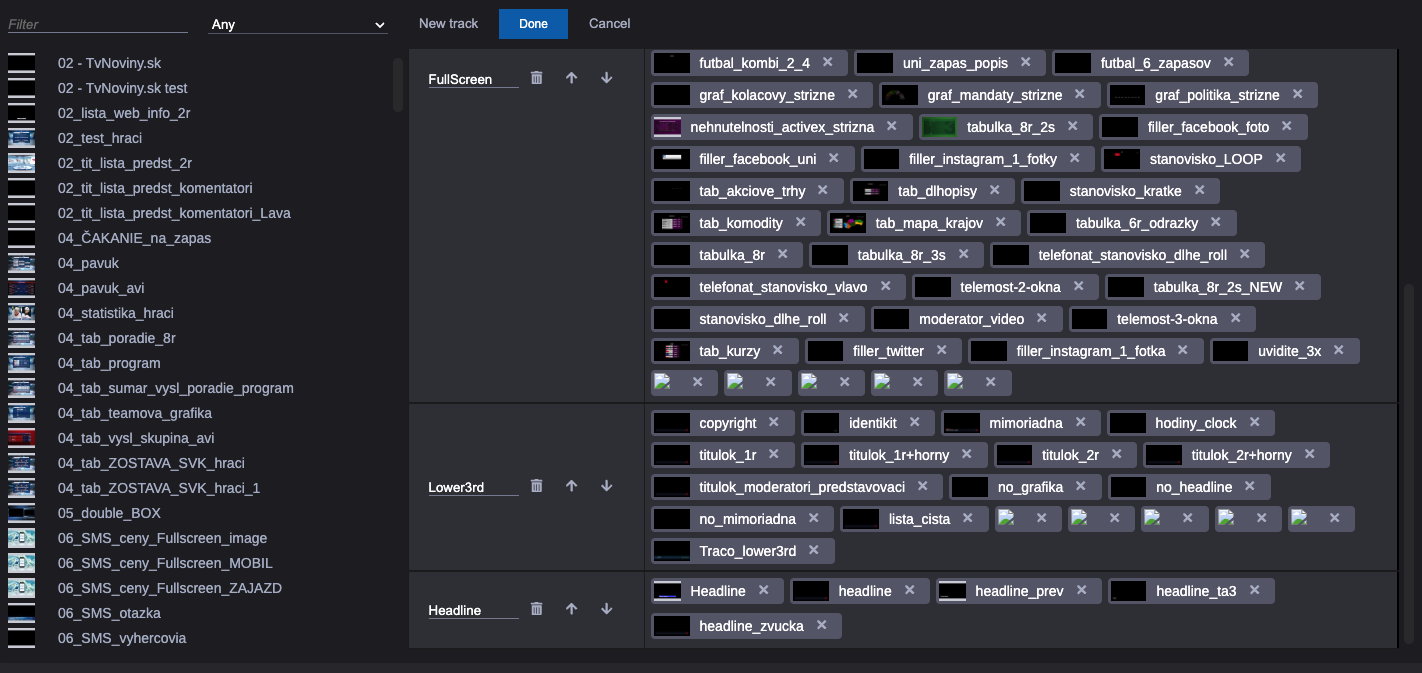
Maintenance and best practices
- Traco provides cleanup and housekeeping scripts for all services and tmp files but it is recommended to regularly check the available disk space on all "Traco" Windows machines and used NEXIS workspaces
- It is recommend to regularly restart all "Traco" Windows machines once a month
- While rebooting the "Main" Traco Windows with Traco ACS and Traco ACS DB, the UI in Cloud UX will be not accessible for the users
- If during this reboot the Cloud UX nodes are not online, it will be necessary to manually start the Traco ACS Windows service after the CLoud UX nodes come back online.
- If the Cloud UX nodes were online during the reboot, the service will start and connect automatically
- Traco Workers (MediaRenderers) can be rebooted anytime if they are not precessing jobs, but till at least 1 worker is not running, burn GFX jobs will wait in a queue
- While rebooting the "Main" Traco Windows with Traco ACS and Traco ACS DB, the UI in Cloud UX will be not accessible for the users
Troubleshooting
As Traco GFX is an application for integrating the Avid and the VizRT technologies, it's correct operation depends on many other factors in addition of the Traco services. During the troubleshooting process, the most challenging part is to clarify and classify the problem as a Traco / Avid / Viz or even network issue. First of all it is important to define in which workflow is the problem. Whether in the MOS and production cue creation or in the burning(distribution) workflow. Here are some general troubleshooting questions which can help:
General issues
- Traco GFX app icon is not visible to some users in the Cloud UX Fast Bar
- Do the user's group have the Traco GFX entitlement checked in Cloud UX User Management app?
- Is there a Traco GFX plugin licenses available or the maximum quantity was reached?
- Traco GFX and Traco MediaDistributor app icons are visible in the Cloud UX Fast Bar but there is no content displayed inside them when opened
- Traco ACS Windows service might not be running on the Traco Main Windows
- There can be a network or Traco license issue in case it can not be started
- Traco ACS Windows service might not be running on the Traco Main Windows
MOS workflow
- Is the Pilot Edge even displayed in Traco GFX?
- If no, the Pilot Edge may be not running, not accessible via network or the SSL certificate is not trusted/expired. Open it in a separate browser tab and check.
- Is the preview in the Pilot Edge UI generating very slow or even the preview is not genereated?
- Probably som backend issue in Viz
- Is the preview in Pilot Edge working but the D&D operation is not creating the production cue in iNews story? Or the GGX segment is not visible in Sequence Timeline?
- Check traco-acs pods' logs
- The GFX segment in the timeline is created and also the production cue in the story, but there is no preview in Cloud UX player?
- Try to reload the sequence using the refresh button above the Cloud UX player
- Try to reload the linked sequence from the story pain
- Check traco-acs-renderer pods' logs
- Check if the png images were created on the NEXIS
Burn GFX workflow
If a distribution job is failing, it is necessary to determine which component is causing the error. This can be identified from the general error message of the job in the UI or more details are available in traco-acs pod. In case multiple traco-acs pods are running in kubernetes, need to find the one which was responsible for the investigated job. The most easiset way is to find the job id in the logs with a grep, while the job id itself is displayed in the UI when the job details are expanded.
This is a list of general issues which can lead to an errored job:
- STP from Cloud UX is not working
- Problem with the material itself (e.g. media offline)
- Problems with AVID MCDS, Transcode, STPEncode or Transfer
- Traco MediaRenderers are not available
- Their availability and status can be checked in Traco MediaDistributor UI, TMR Management tab
- Traco MediaRenderers running out of disk space
- Problems with Traco Dedicated Viz Engine(s)
- Viz Engine not running or not set to OnAir
- Rest Webservice port not responding
- Lost network access to the shared folder on assigned Traco MediaRenderer where the Engine is rendering the GFX
- Problems during Media Distribution
- Traco MediaDistributor Windows service alongside to the Traco MediaRenderer is not available
- Lost network access to the distribution targets