Copyright © 2022 Traco Systems a.s.
version 2021.11
Introduction
This is the essential guide to Octopus Administration, covering all the major tasks that administrators need to complete. Configuration of the Octopus app in Cloud UX is very straightforward and does not require regular maintenance.
For Octopus server administration please refer to official Octopus documentations.
All important settings can be found in the Cloud UX Administration interface and are accessible only for Cloud UX administrators.
Cloud UX | Octopus Administration Interface
Here is the list and description of all available settings for the Octopus app. After changing the settings the administrator has to manually save the changes with the Save button at the bottom of the page. Below the Save button is a link for opening the official/local documentations of the app (for details see the description of the Local Documentations Url property in this document).
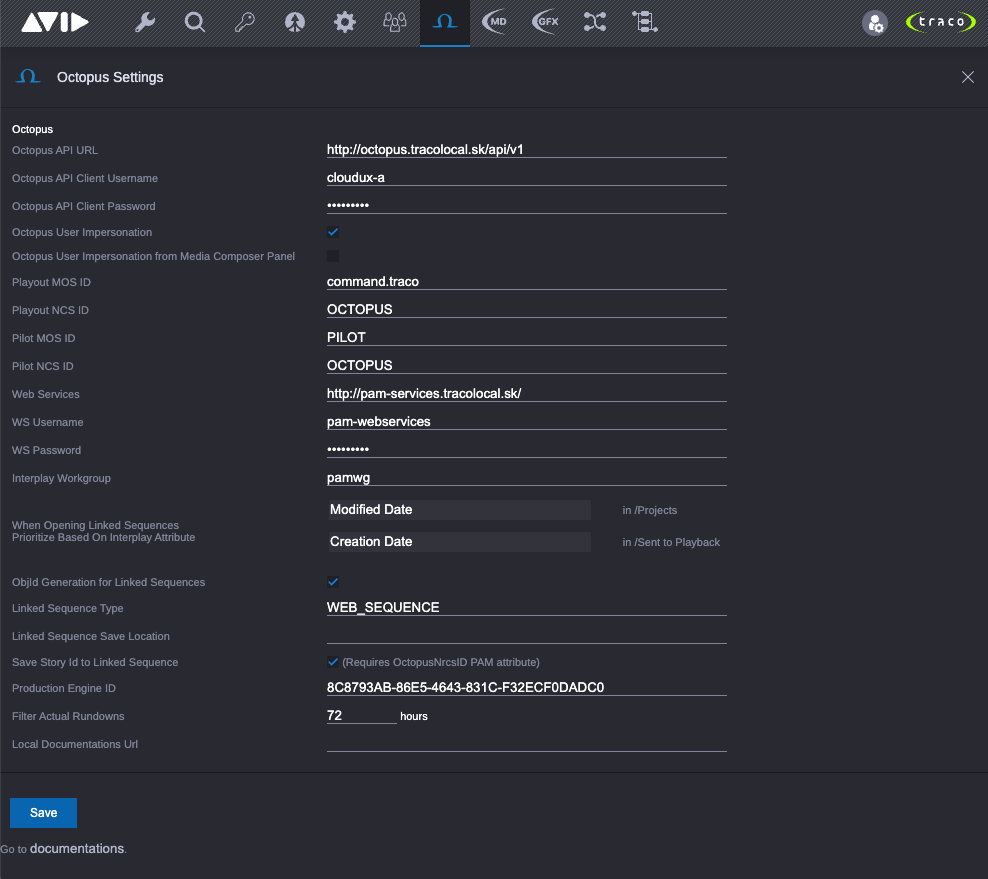
- Octopus API URL: URL of the Octopus REST API (http://<octopus_api_server_fqdn_or_ip>/api/v1). Octopus REST API license required!
- Octopus API Client Username: Username of the Octopus user, who will communicate with the Octopus server.
User of type "API Client" is required. Also remember to add this user to right groups according to permissions required for operations, e.g if you want to delete stories, it needs to have appropriate rights for that. - Octopus API Client Password: Password for the Octopus API Client Username.
- Octopus User Impersonation: If disabled, then every user of the Cloud UX | Octopus app will have the same Octopus roles and privileges as the Octopus API Client Username defined above.
If enabled, then user roles and privileges of the Cloud UX | Octopus app will be determinded based on the signed in Cloud UX username which has to match with the username in Octopus. We recommend importing users to Cloud UX and to Octopus from the same Active Directory, so the usernames will be the same in both systems.
If the impersonation is active but the username is not present in both Cloud UX and Octopus systems or the user was not granted Impersonator role in Octopus, then the Cloud UX user will not see any content in the Cloud UX | Octopus app.
If the Impersonator role for Octopus groups is not available or missing, please contant your Octopus representatives.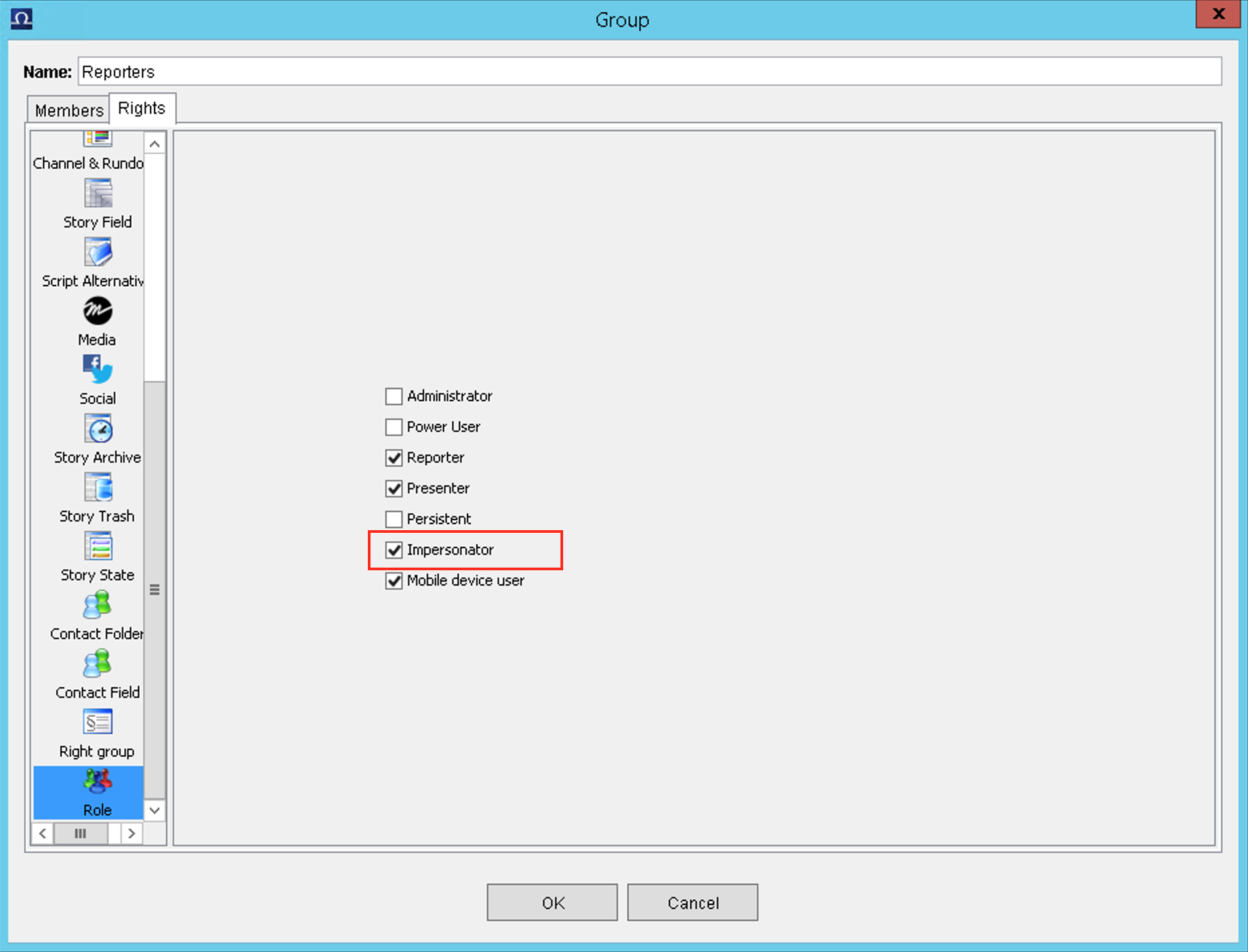
- Octopus User Impersonation from Media Composer Panel: This will determine the user impersonation behaviour of the Cloud UX | Octopus app when running inside Media Composer Panel, thus the impersonation should be disabled or enabled in Media Composer panel.
This setting is applied for other companion windows of MediaCentral | Cloud UX integrations, such as Adobe Premiere Pro. - Playout MOS ID: Video Playout MOS ID where MOS placeholders will be created (for example iNews Command).
- Playout NCS ID: NRCS ID of Octopus for creating Video Playout MOS elements.
- Pilot MOS ID: (Optionally) Viz Content Pilot MOS ID. For more details see Viz Pilot MOS Gateway documentation.
- Pilot NCS ID: (Optionally) NRCS ID of Octopus for creating MOS graphical elements.
- Web Services: URL to Interplay (MediaCentral PAM) Web Services.
Used for searching the PAM database for clips. If empty, then story elements' clips will be always created in PAM when trying to open a clip from the Cloud UX | Octopus app, even if the clip ID is already present in PAM. - WS Username: Username for accessing Interplay Web Services.
- WS Password: Password for accessing Interplay Web Services.
- Interplay Workgroup: Interplay (Media Central PAM) workgroup name.
- When Opening Linked Sequences Prioritize Based On Interplay Attribute:
- Administrators can define which Interplay Attribute will be used for comparison when opening Linked Sequences
- Separate setting for searching in /Projects and /Sent to Playback
- ObjId Generation for Linked Sequences: Allow generating video id for story elements if they do not already have video id assigned.
- Linked Sequence Type: Type of the created Linked Sequences. Available values: WEB_SEQUENCE or ADVANCE or BASIC.
- WEB_SEQUENCE = Sequence
- ADVANCE = News Sequence (default)
- BASIC = Shotlist
- Linked Sequence Save Location: Default path in Interplay PAM for new sequence created in Cloud UX | Octopus app. Default is /Projects/OCTOPUSsequences. Subfolders in the defined location will be created automatically based on the creation date of the sequence.
- Save Story Id to Linked Sequence: If enabled, the Octopus story id will be saved into a PAM attibute OctopusNrcsID when creating Linked Sequences (required for Burn GFX workflows). IMPORTANT! PAM attribute OctopusNrcsID must be manually created in Interplay Administrator.
- Production Engine ID: Interplay (Media Central PAM) Engine ID. This can be identified by using Interplay Access or by parsing the interplay-pam systemID from the Cloud UX url when PAM asset is opened.
- Filter Actual Rundowns: Default time filter for rundowns defined in hours To and From actual datetime.
- Local Documentations Url: Local URL address of the Cloud UX | Octopus documentations.
If the field is empty, it will open the documentations from the Traco's webserver via the Internet, otherwise it will use the defined address. In case your organization does not allow accessing websites over the Internet, a local webserver can be installed with the documentations. For details, please contact Traco Technical Support.